Verbs - Requests and Responses
HTTP is a protocol for referencing and retrieving resources. In the previous section we described how resources are identified - which is of course a prerequisite for referencing and retrieving. Now let's take a look at actual retrieval.
The first thing to understand, and I'd argue that it is one of the most important and fundamental things for anyone who is learning the web to understand, is that HTTP operates on a request and response basis. ALL action begins with a request for a resource, by the client (the web browser). That request is followed by a response from the web server. That is it. Web servers do not initiate any action.
HTTP requests are just text, text that is sent over a TCP socket to a web server, from a web browser. They are formatted, they have a structure. Similarly, HTTP responses are just text too - and are sent over the same TCP socket from the web server, to the browser. The browser and client understand the format and structure of the requests and response, and behave appropriately.
Furthermore, each HTTP request and response pair is independent. That is, there is no contextual memory between requests/responses built into the HTTP protocol at all. Of course, you implicitly know that there must be some sort of contextual memory - since you know that you can do things in sequence over a series of web pages, such as build a shopping cart and check out, or login before accessing private data. This contextual memory (state) entirely managed by the web developer however, it is not part of HTTP. HTTP provides tools to support stateful interaction, but it does not do so on it's own. This is important to keep in mind as you begin.
So, what exactly is a request? A request is just that - it's a request for the server to do something to a particular resource. The server may agree, or disagree. There are only a few things that HTTP supports in terms of types or requests, although programmers can use them liberally.
The main types of requests are as follows:
GET: A request to retrieve the data associated with a resource (the resource itself). The request should be read only, meaning if multipleGETrequests are made, the same exact response should be returned, unless some other process has unfolded to change the resource.POST: A request to submit an entity (data) to the resource. This will usually change the resource in some way, or at least have some discernable side effect associated with the resource.PUT: A request to replace the current resource with another. A complete overwrite of the data, if it already exists. This is often used to create data at a given resource.PATCH: A request to modify a portion of the resource. Think of this as editing an existing resource, keeping most of the data.DELETE: A request to remove the resource.
There are a few others that are less commonly (directly) used, but are important nonetheless. We will discuss them a bit further later.
HEAD: A request to retrieve only the metadata associated with a resource. This meta-data will be exactly the same as what would have been returned with theGETrequest, but without the resource. This is useful for caching.OPTIONS: A request to learn about which verbs are supported on this resource. For example, the result may say you can't delete it.
There is a wealth of information online describing all the specifications and expectations of HTTP verbs. We will cover what we need, as we go - but you can use the MDN docs for more information.
Of the above request types, by far the vast majority of requests are GET, followed by POST. Typically, GET requests are issues automatically by the web browser whenever the user types in a URL in the address bar, clicks a link, accesses a bookmark, etc. GET requests are also used to fetch images, videos, or any other resources embedded in an HTML page (we'll see how this is done in the next chapter). POST (and GET) requests are made by web browsers when users submit forms, which you will recognize as user inputs on web pages with buttons (ie username and password, with a login button).
PUT, PATCH, DELETE are not actually used by web browsers natively - however they are used by application developers to perform other actions, initiated by client-side JavaScript. We will defer discussion of them for now, but understand that the structure of a PUT, PATCH, or DELETE request doesn't differ from GET and POST within the HTTP protocol - they are just different types of requests.
Notice also that if you are used to thinking about resources (URLS) as being files on a web server, then some of these requests make intuitive sense, and some may not. GET is probably the most intuitive, you would make this request to read the file. But what about POST? Are we actually changing a file on the server? What's the difference between POST and PATCH then? Does PUT create a new file, and DELETE remove it? The answer is "maybe" - but you might be missing the point. URLs don't necessarily point to files.
Take the following URL:
http://contactlist.com/contacts/102
This might be a URL referring to contact with ID #102. That contact might have a name, address, phone number, etc. That contact isn't a "file", its an "entity". That entity might be stored in the server's memory, or maybe in one large file, or maybe a database! It's a thing. It's a noun. You can GET it, but now maybe is starts to make more sense that you can also POST to it, PUT it, PATCH it, and DELETE it. PUT might mean replace the contact info entirely, or maybe we are attempting to create a new contact with this ID number. DELETE might remove contact 102 from our contact list. PATCH might edit, while POST might come along with some data that then gets emailed to the contact. We'll see how requests can have data send along with them in a moment.
Pro Tip💡 The request type, unto itself, is meaningless. The web server will receive the request, and decide what to do. The "web server" is just code - and you, the programmer, will write that code. Customarily, if the web server receives a GET request, it should be idempotent (it does not change the state of anything), but the server could do whatever the programmer wants it to do. It could end up deleting something. There is nothing stopping the developer from making poor choices. There is nothing inherently forcing action about HTTP. HTTP is just defining a structured way of sending requests, it isn't forcing you to take a particular action. I say all this not to encourage anyone to do unexpected things. To the contrary, I am explaining this because it's important to understand that it is up to you to design your applications to conform to the expectations of HTTP. HTTP has stood the test of time, for nearly 40 years, through all the changes we've seen. It is wise to follow it's intended purpose, you will be rewarded - but keep in mind, you must actually do the work, nothings happening for you!
Making a Request
In the last chapter, we discussed domain name resolution. We know that given a URL, one way or another, we can obtain the following:
- The IP address of the target machine
- The port number to send data to
- The protocol we expect to use.
For example, if we have the following URL:
http://example.com/index.html
We know that example.com can be resolve to an IP address (at the time of this writing, it's 93.184.215.14). We know, since the protocol is http, the port is 80 since it's not specified otherwise. Thinking back to the echo server example, we now have enough information to open a socket using the TCP protocol to this server - all we needed was the address and port number.
Pro Tip💡 TCP is the transport protocol used for HTTP (and HTTPS). It doesn't make any sense not to use it, in the vast majority of cases. There may be some niche use cases where UDP is used in an unconventional situation, but it's rare enough for us to completely ignore for the remainder of this book.
In the echo server example, we opened a socket to the echo server (from the client) and sent over some text. The echo server responded by sending back the same text, capitalized. This was a request/response pair - but there was no structure to the message. This is where things start to diverge, and we see that HTTP provides structure, or almost a language to facilitate hypertext actions.
The most basic request contains only 4 things:
- The verb
- The path of the resource
- The version of HTTP the client is speaking
- The host the request is intended for.
The verb should be self explanatory - it's GET, POST, PUT, etc. The path of the resource is the path part of the URL. For example, if we are requesting http://example.com/foo/bar, the path is /foo/bar. The path identifies the resource on the given machine.
HTTP is just a text format, so given the first to things, we'd format the text request as
GET /index.html
This text would be sent straight to the webserver, just like the echo client sent straight text to the echo server. In this case however, the server would parse the text, and decide how to handle it.
Unfortunately, that's not enough. We have two more requirements - version and host.
First, the version (#3) - HTTP just like anything else in computer science, changes. It hasn't changed a lot though - it's actually remarkably stable. Version 0.9 was the first "official" version, and it just let you GET a resource. No other verb was present. Version 1.0 (mid 1990's) added things like headers (we'll see them in a bit), and by the late 1990's HTTP Version 1.1 was standardized. HTTP Version 1.1 is essentially still the defacto standard used - some 35 years later. In 2015 HTTP Version 2.0 was standardized. HTTP Version 2.0 is widely supported and used, however it's somewhat transparent to the web developer - as the major change was that it is a binary protocol with the ability to multiplex (have multiple simultaneous requests over the same socket) and enhanced compression. It does not make any changes to the actual content of the HTTP request (or response).
Suffice to say, in this book we'll use Version 1.1, since it's the latest text-based version. You wouldn't want to read HTTP in binary. Since ultimately we won't be writing our own HTTP beyond this chapter, instead letting libraries do it for us, the switch to Version 2.0 won't change anything for us.
The version is the third entry on the first line, which is referred to as the start line:
GET /index.html HTTP/1.1
Finally, we have #4 - the "host the request is intended for". Technically this is required, but in most cases it is. It is not at all uncommon for the same physical machine to host multiple "web sites". For example, you might have two domain names within your domain:
www.acme.com
private.acme.com
The www site might be the public facing website, while private might be a web portal used by employees, requiring a login. They are two separate domain names - however, to save costs, we want to have both sites served by the same physical machine. This might make a lot of sense actually, since it's unlikely the private portal has enough traffic to warrant it's own machine, and the two sites probably share a lot of the same data.
Since both domain names resolve to the same IP address, two clients sending requests to these sites would send their HTTP to the same web server. The web server would have no way of knowing which domain the client was looking for.
To make this clear, the following are two valid web addresses, and presumably two different resources.
www.acme.com/info.html
private.acme.com/info.html
The path is the same, but they are different web sites, from the perspective of the user. To help the web server understand which site the request if for, we add our first HTTP header, the Host header to the GET request.
GET /index.html HTTP/1.1
Host: example.com
From the acme examples above, we can now see why the requests would be different. Both of the following request go to the same web server, but the web server can see that one is asking for /info.html from www.acme.com and the other from private.acme.com.
GET /info.html HTTP/1.1
Host: www.acme.com
GET /info.html HTTP/1.1
Host: private.acme.com
Of course, it's up to the web server to be smart enough to differentiate the two requests and return the right resource!
Making a request yourself
We could take the echo client code we wrote in Chapter 2 and actually modify it to use port 80, and connect to example.com. We could then literally send two lines of text to it, conforming to the HTTP specifications, and get a response. It's a bit tedious though to keep doing this in C++ code.
We can quickly see how this works by using a common command line tool that is a lot like the echo client we wrote before - telnet. Telnet has been around for 50 years, and is available on most platforms. It lets you specify a host and TCP socket, and it opens a socket to that server. It then accepts anything you type at the command line, and shoots it across the socket. The response from the server is printed to the command line.
Go ahead and try it, if you can install telnet on your machine:
> telnet example.com 80
It will connect, and then sit and wait for you to type something.
Type GET / HTTP/1.1 and then enter. Nothing will come back, because the web server is waiting for more before responding. Type Host: example.com, and again - nothing will come back just yet.
The last requirement of an HTTP request is a blank line. This tells the server that you are done with the request. It's a really low tech delimiter!
Just hit enter again, and you'll see the full HTTP response from example.com come back, and print out. It will look something like this:
HTTP/1.1 200 OK
Accept-Ranges: bytes
Age: 86286
Cache-Control: max-age=604800
Content-Type: text/html; charset=UTF-8
Date: Fri, 13 Sep 2024 18:40:40 GMT
Etag: "3147526947+gzip"
Expires: Fri, 20 Sep 2024 18:40:40 GMT
Last-Modified: Thu, 17 Oct 2019 07:18:26 GMT
Server: ECAcc (nyd/D144)
Vary: Accept-Encoding
X-Cache: HIT
Content-Length: 1256
<!doctype html>
<html>
<head>
<title>Example Domain</title>
<meta charset="utf-8" />
<meta http-equiv="Content-type" content="text/html; charset=utf-8" />
<meta name="viewport" content="width=device-width, initial-scale=1" />
<style type="text/css">
body {
background-color: #f0f0f2;
margin: 0;
padding: 0;
font-family: -apple-system, system-ui, BlinkMacSystemFont, "Segoe UI", "Open Sans", "Helvetica Neue", Helvetica, Arial, sans-serif;
}
div {
width: 600px;
margin: 5em auto;
padding: 2em;
background-color: #fdfdff;
border-radius: 0.5em;
box-shadow: 2px 3px 7px 2px rgba(0,0,0,0.02);
}
a:link, a:visited {
color: #38488f;
text-decoration: none;
}
@media (max-width: 700px) {
div {
margin: 0 auto;
width: auto;
}
}
</style>
</head>
<body>
<div>
<h1>Example Domain</h1>
<p>This domain is for use in illustrative examples in documents. You may use this
domain in literature without prior coordination or asking for permission.</p>
<p><a href="https://www.iana.org/domains/example">More information...</a></p>
</div>
</body>
</html>
What we have above is a full HTTP response. Pure text. Go ahead and open a web browser now, and type example.com into the address bar. You'll see something like this:
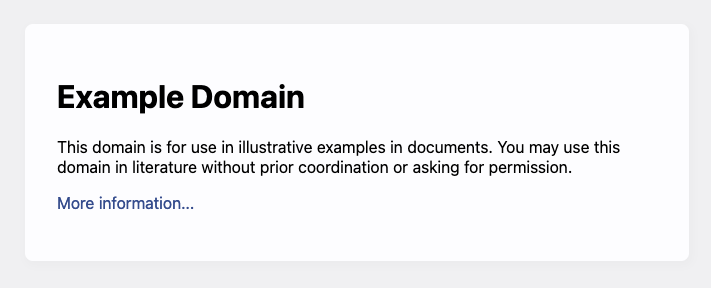
The web browser did the same thing as telnet did, but in a nicer way. It took what you typed in the address bar, example.com, and formed an HTTP GET request from it, pretty similar to what you entered into telnet. When it received the response, instead of showing you the pure text (which includes HTTP details we will learn about in a moment), it actually rendered the HTML that was included in the response.
Congratulations, you've demystified a lot of what you've been doing with a web browser most of your life already. The browser is just sending well formatted text to a server, and the server is responding. You've seen the raw text now - no magic.
Requests in HTTP really aren't a whole lot more complicated than what we've seen. In the real world, the only additions we generally have are (1) more headers, (2) request query strings, and (3) request body data. Let's take a look at those now:
Adjectives?
We've been building this analogy, of describing HTTP in terms of nouns (URLs) and verbs (request types). The analogy can go a little further, although it might be a perfect grammatical match. Adjectives are used to describe things - and in HTTP, we can use additional mechanisms to (1) describe the things we are requesting, (2) describe the details and parameters of the request, and (3) supply additional data along with the request. We do that using headers, query strings, and the request body.
Request Headers
We already saw one request header, the host header. Request headers are simply name / value pairs, separated by a colon, one pair on each line, right after the first line of an HTTP request. Recall, an HTTP request is in fact delimited by new lines, the first line is the start line, and then each line after that is a request header pair. The end of the request header pairs is denoted by a blank line, which is why we needed to press enter one extra time when interacting with example.com using telnet!
GET /info.html HTTP/1.1
Host: www.acme.com
another: header value
last: header value
<blank line>
Request headers are used to apply additional meta data to the HTTP request itself. The are many valid request headers, and we don't need to exhaustively enumerate them here. Let's cover a few, so you understand what they could be used for, and then we'll rely on other reference material for the rest.
Common Request Headers
- Host - the only required header for a valid HTTP request, used to support virtual hosts.
- User-Agent - a plain text string identifying the browser type.
- Accept - a list of file types the browser knows how to handle.
- Accept-Language - a list of natural languages the user would like responses to be written in (the HTML).
- Accept-Encoding - a list of compression formats the browser can use, if the web server wants to use compression.
- Connection - indicates whether the TCP connection should remain open after the response is sent (
Keep-aliveorClose) - Keep-Alive - indicates the number of seconds to keep the connection open, after the response is sent. This only makes sense when
Connectionis set toKeep-Alive - Content-Type - used for requests or responses, indicating what type of data is being sent. Some requests can carry with them additional data (typically POST, PATCH, PUT), and this helps the server understand what format the data is being transmitted in.
- Content-Length - the additional data being sent with the request (or the response) has a length, in bytes. In order for the server (or client, when dealing with responses) to be able to handle the incoming data, it's useful to know how long it is.
Content-Lengthwill represent the number of bytes that are being sent. Note, as we will se, the content in question is sent over the socket after the headers. - Referrer - the URL the user is currently viewing, when the request is made. Think of this as being set to the url of the web page that the user clicked a link on. Clicking the link results in a new HTTP request to be sent, for that page. The new request will have the original page as the
Referrer. This is how a lot of internet tracking works, when you arrive at a sight by clicking a link, that web site will know which web site (URL) led you to it.
It's worth taking the time to point out, headers are suggestions to the web server. Your HTTP request might provide a list of natural languages it would like the response in, but that certainly doesn't mean the web server is going to deliver the response in that language! Some web applications do have language options - but the vast majority do not. If the HTML on the server is written in Spanish, it doesn't matter what that your HTTP request uses Accept-Language to ask for Japanese. It's coming in Spanish!
Note that as an end user, you aren't all that used to thinking about these request headers. Your browser fills them in for you. Some may be based on user preferences (for example, the language you speak). Others are default values from your browser - like User-Agent. If you are using a Firefox web browser, the User-Agent string is set to Mozilla/5.0 (platform; rv:geckoversion) Gecko/geckotrail Firefox/firefoxversion, where geckoversion and firefox version depend on your browser install.
It is important to remember that the web server cannot trust anything sent to it! For example, while Firefox sends a User-Agent string identifying the HTTP request as coming from Firefox, I could also write a telnet clone that added the very same User-Agent string to each request. The web server would have no idea that my own little program was not, in fact, Firefox! In the next section, we'll see how these headers are send/received in code - and it will be even more obvious.
A web server CANNOT accept anything written in an HTTP request as truth, it's just plain text, and it could be sent by anyone, with any program, from any place on the planet!
There are many, many headers. Check out the MDN for an exhaustive list. We'll come back to some of these as we progress, when there's more context to discuss around them.
Request Query Strings
Type https://www.google.com/ into your web browser. Not really surprising - you'll see google's home page, with an input box for your search term. That page is loaded as a result of your web browser generating an HTTP GET message, that has at a minimum the following:
GET / HTTP/1.1
host: www.google.com
Now, close the browser and reopen it. Type the following instead: http://www.google.com?q=cats.
You have the same page, but now notice that the contents of the search box, in the google.com home page, is filled out. It's filled out with what you added - q=cats results in "cats" being in the search box.
The web browser sent (roughly) the following message:
GET /?q=cats HTTP/1.1
host: www.google.com
Both requests are still identifying the / (root) home page on google.com as the page being loaded. However, the page is loaded/rendered differently when we include the new q=cats suffix.
The ? at the end of the string you typed marks the end of the path in the URL, and the beginning of the query string. The query string is a sequence of name / value pairs, with name/pair separated by the = sign, and pairs separated by the ampersand &. URLS cannot have spaces in them, and there are some other special characters that cannot be used either. The query string must be encoded to be a valid part of a URL, so if we were thinking of searching for "big cats", we'd need to use the query string q=big%20cats, for example. Most browses will accept and display spaces and other common characters, and seamlessly encode the URL before sending over the network.
As you might imagine, query strings aren't terribly difficult to parse (aside from the encoding rules, to an extent). Query strings are useful because they allow the user to specify an arbitrary number of name value pairs that the web server can use to satisfy the request. Query strings have a maximum length, which generally varies from server to server. The maximum length is usually around 2000 characters, but it can be as low as 256 characters. If you exceed the maximum length, the server may return an error. Web browsers also place a limit on the length of a URL in total, including the query string.
Query strings can appear in GET requests (most often), but they can appear in all the rest too - POST, PATCH, PUT, DELETE. They are supposed to be used as modifiers to the requested resource. An important aspect of query strings is that they are visible to the end user. They appear in the address bar of the web browser, and they are often used to pass information.
Go ahead and click "search" on google, with "big cats" in the search bar. Yes, you get search results, but also take a look at the address bar. The uRL will likely look something like this:
https://www.google.com/search?q=big+cats&source=somereallylongtrackingstring&oq=big+cats&gs_lp=somereallylongtrackingstring
There's probably more tracking strings in there, google works hard to hold on to some data about you and your browser. But let's keep focused on the search itself. When you clicked the "Search Google" button, you were submitting an HTML form (more on this later). The browser was instructed by the HTML to issue a new HTTP request, this time, a GET request to www.google.com/search. Note the path, /search. search certainly doesn't correspond to a static HTML page somewhere on google's servers, it's handled by code - and that code examines the value of the query string to know what you are looking for. In this case, the q parameter is used, and search results for "big cats" are returned.
The URL above, with the /search path and q is shareable and bookmarkable. You can copy and paste that URL into an email, and the recipient will see the same search results that you did. This is a powerful feature of the web, and it's all thanks to the query string. Whenever we want to issue a request to a particular URL, but we want to specify additional information, refinement, or clarification - we can use query strings. Keep in mind, the server needs to expect them, and be willing to use them, you can't just invent them on your own from the browser :).
Once you see them, you see them everywhere. Keep an eye on your browser as you use the web, and you'll see query parameters being used all the time, they have thousands of uses.
One of the more intimidating things about the web is that sometimes it can feel like there are a lot of ways of doing things, and that certain aspects of the technologies end up getting used in many different ways. While that's true (it gets easier with practice), there is usually some sort of rhyme and reason behind choices.
Query strings are best used when you are retrieving a resource (ie. GET), and are best used for specifying some sort of variation of the resource. This might be any of the following:
- the search term to use when generating search listings
- the starting and destination addresses in a door-to-door mapping site
- page numbers, limits per page, and other filters on product search pages
- ... and much more
Query strings are great when the query string is a meaningful part of what you might want to copy, save, or later visit. Query strings are part of the URL, and thus are saved in browser history.
Request Body
Think of the last time you logged into a web site. You entered your username or email address, along with your password. Then you clicked "Login" or "Sign in". This isn't much different than typing "big cats" into Google's search bar, and pressing "Search". Both pages use an HTML form (we'll see it in a while). However, something is very different. Unlike the search results page on Google, after you click the button and login, your username and password are not shown in the address bar. The username and password were sent along with the request, but they were not sent as query parameters. Instead, they were sent as part of the request body.
Before moving forward, it's worth nothing something really important. Just because the request body doesn't show up in the address bar, the data sent to the web server as part of the request body is not private and is not secure. Of course, it's better to use the request body rather than query parameters for sensitive information, it would be embarrassing to have this information right out in the open on the screen, for all to see, copy, and view in browser history.
https://embarassment.com/login?username=sfrees&password=broken
However, do not make the mistake of thinking a user name and password are safe from prying eyes just because you put it in a request body instead. Unless you are using TLS/HTTP, which encrypts the HTTP request itself, then anyone can intercept your HTTP request and can absolutely read the request body! It's still sent as plain text - it's just slightly more discrete.
Now let's get back to the request body. An HTTP request contains a start line and then one (the host) or more HTTP request headers, as described above. The request can have any number of headers, each on their own line. A blank line indicates the end of the HTTP request headers. After the blank line, however, additional content can be sent. This additional content is the request's body.
In order for an HTTP request to have a body, it must have Content-Length as one of it's headers. In nearly all cases, it also must have Content-Type as one of it's headers as well. This allows the web server to read the request headers, understand what is coming, and then to read the request body itself.
Not all HTTP verbs may have request bodies. When using a request body, you are limited to POST, PATCH, and PUT. More on why that is in a moment.
Here's an example of an HTTP POST message that submits some text to a URL on example.com
POST /test HTTP/1.1
Host: example.com
Content-Length: 26
Content-Type: text/plain
Hello World - this is fun!
Pro Tip💡 You might have noticed that a lot of the urls we are starting to use do not have .html extensions. It's helpful to start moving away from the notion of urls ending with .html - they usually do not. The path part of the URL ordinarily maps to code, that generates a response (usually HTML). Situations where URLS map directly to plain old HTML files on the server are rare, and the exception.
In the request above, the Content-Type indicates that the request body is simply plain text, and the Content-Length header tells the receiver to expect 20 bytes. If you think back to the Echo Server we wrote in chapter 2, you can imagine how a program (the web server) may read each line of the HTTP request - start line, then the headers - and then use that information to allocate enough space to read the rest of the request body.
Reading 20 bytes is one thing, but understanding it is another. In the first example above, text/plain indicates that there really isn't much to parse - and that they bytes should just be interpreted as normal ASCII code characters. text/plain is a MIME type - one of many internet standard format codes. We'll discuss more when we describe responses, but requests can have several Content-Type values that are pretty meaningful.
Let's return to that hypothetical login situation. We will learn about HTML forms in a future chapter, but for now let's just assume they allow use to specify a name for each input field, and then whatever the user types in the text box is the value. Those name value pairs can be used in to build a query string, but they can also be part of the request body instead.
Here's an HTTP post that includes form data - name value pairs formatted just like they were when part of the query string, but now they are part of the request body.
POST /login HTTP/1.1
Host: example.com
Content-Length: 31
Content-Type: application/x-www-form-urlencoded
username=sfrees&password=broken
Here, the request body is ASCII text, but the header is indicating to the web server that it is actually encoded as name value pairs, using the = and & delimiters. The server can read the request body (all 31 bytes of it) and parse it - just like it would parse the same data if it were at the end of a url as a query string.
Request bodies can be relatively short, where form data like that shown above is being sent with the request. However, request bodies can also be very large. They are used to upload lots of text and to upload files of arbitrary length. Web server will usually impose some limit on the length of a request body, but it's on the order of 10's of megabytes, or possibly far far larger.
Query Strings or Request Body?
In most cases, whether to use query string or request body to add data to a request is fairly straightforward conceptually. If you are sending modifiers, then those are usually done as query strings. Again, things like search terms, page numbers, page limits, etc. If you are sending what you would consider data, especially if that data is meant to persist somewhere, then you are probably better off using request body. Here's a further breakdown:
- Use Query String if:
- Data is clearly name value pairs
- There is a fairly limited number of name value pairs, and they are fairly short (under 2000 character total)
- The name/value pairs aren't sensitive at all, you are OK with them being copy and pasted by users, and showing up in bookmarks and browser history.
- Use Request Body if:
- Data is meant to change the state of some information store, or the state of the application itself. This includes data that will be stored to a database, the session (we'll see this later), login data, etc.
- The data is large (anything over a couple of thousand characters)
- The data is sensitive (remember, the request body isn't secure either, but it's better than having it in the address bar!)
Data size and sensitivity is pretty straightforward. The idea that the data, coming along with a request is thought of as data rather than a modifier is a little more subtle. It's a bit of an art form, but it lines up with why we use different HTTP verbs too. It might help to see it in that context:
- HTTP GET: Does not have a request body. Query string is the only way to transmit data with the request. GET is, by definition, supposed to be a read-only operation - the state of the server should not change as a result of the GET request.
- HTTP POST: Can have request body, and query string. Recall, POST is used to submit an entity (data) to the resource. The data being submitted, which is usually thought of as something that will be persisted, or have some sort of side effect, usually is sent in the request body. Parameters that may effect which resource is being affected, or how, might make use of query string.
- HTTP PUT: Usually will just use request body - which includes the data to create or overwrite the resource. Again, it's possible that a query string can be used, in conjunction, to further refine what type of entity is being created or overwritten - but the data belonging to the entity will be sent as a request body.
- HTTP PATCH: Same as PUT, in that the entity data being modified is usually best sent as a request body.
- HTTP DELETE: There is never a request body for a DELETE request, as no data is being sent - only removed. It is possible that query parameters may serve as ways to specify options for deletion (aks soft delete, cascading delete, etc).
We've already seen an HTTP response a few times now. Let's dive into what a well formed HTTP response looks like now.
HTTP Responses
When a web server receives a request, it has complete control over how to respond. One of the first things that it will do is decide between some categories of ways to respond. There are 4 main types of responses:
- Everything is ok, so I'll perform the request
- The request is fine, but you (the client) should request something else instead
- The request is invalid, you (the client) have made an error, and there will be no response.
- The request was possibly valid, but the server has encountered an error and no response is available.
Response types 1, 3, and 4 probably make sense. Response 2 probably seems a bit odd, but it's useful.
Pro Tip💡 A reminder: Saying "it has complete control" is inaccurate. YOU, the web developer coding the logic on the web server, have complete control!
In it's most simple form, an HTTP response need only respond with a single line of text - which includes the HTTP version, the response code (derived from the type above), and a text description of the response code.
Here's a typical response for when things go well:
HTTP/1.1 200 OK
Here's a response for when things go badly, and the server encounters an error.
HTTP/1.1 500 Internal Server Error
Clearly, we are using HTTP version 1.1. Notice the codes 200 and 500. Those are response codes, and there are a bunch of them worth remembering.
200- OK. Use this for most successfully and normal responses.301- Moved permanently. Use this when the resource should no longer be accessed at the requested location, but instead a new location is provided. We'll see in a moment how the new resource location would be specified.307- Moved temporarily. Use this when you want the client to make the request somewhere else instead, this time - but that the original location was valid generally. We'll see this used soon.401- Unauthorized. This is named poorly, what it really means is unauthenticated. It means that the resource if valid, but you need to authenticate yourself. We'll see more on the difference between authentication and authorization later, but they aren't exactly the same thing.403- Forbidden. This means you don't have access to the resource. This is the closest match to unauthorized, as it's commonly used.401means the server doesn't know who you are,403means the server knows who you are, and you aren't allowed to access the resource.404- Not Found. The resource doesn't exist.500- Internal Server Error. This is used when some sort of unhandled error occurs. Generally its a bad idea to return details of what went wrong, since it's publicly advertising aspects of your code. This is normally used when the web server code throws an exception, or some other sort of catastrophic error occurs.501- Not Implemented. Use this when the resource request is planned, but you haven't gotten to implement it yet.
There are a lot more. It's certainly worth keeping a reference handy. Responding with the best response codes for the situation the web server finds is somewhat of an art form, but is well worth the effort.
Pro Tip💡 The text after the status code in the HTTP response code is a bit of an anomaly. Strictly speaking, it should be the same text that is used to describe the status code in the official specifications. In practice, developers often override this, and include other text - perhaps more accurately describing the result. This can be potentially unwise, since it's possible a client could use the response text in some way, and behave unexpectedly. Web browsers will generally display the response code string to the user, as part of a generically formatted HTML page (especially for 400 and 500 level codes), and particularly when no body (HTML) portion is included in the response.
We already saw a more full response earlier in this section, when reviewing the HTTP request/response from example.com. We saw that the following request:
GET /index.html HTTP/1.1
Host: example.com
... resulted in the web server responding with the following response (truncated to save page space):
HTTP/1.1 200 OK
Accept-Ranges: bytes
Age: 86286
Cache-Control: max-age=604800
Content-Type: text/html; charset=UTF-8
Date: Fri, 13 Sep 2024 18:40:40 GMT
Etag: "3147526947+gzip"
Expires: Fri, 20 Sep 2024 18:40:40 GMT
Last-Modified: Thu, 17 Oct 2019 07:18:26 GMT
Server: ECAcc (nyd/D144)
Vary: Accept-Encoding
X-Cache: HIT
Content-Length: 1256
<!doctype html>
<html>
<head>
<title>Example Domain</title>
<meta charset="utf-8" />
... more HTML
At this point, some of this response may be feeling similar to what we saw with requests. The status line (the first line) is indicating the version and result code. The next 12 lines are response headers, formatted the same way they were in requests. Then there is a blank line, and then the response body.
Headers
Response headers are used by the web server to describe the response to the client. Remember, the client (the web browser) needs to read the response from a socket. The response is plain text, and the client must read the headers before the response body (assuming there is a response body). With this in mind, some of the response headers you see above should make sense:
Accept-Ranges: indicates if the server supports range requests, which are requests that ask for only parts of the document. This isn't commonly used, but you could imagine this would be helpful when requesting things like videos, where you only want a certain range (time period) returned.Vary: Usually used in caching, to decide how to cache the response.Age: Amount of time the response data was in the servers or proxy cache.Cache-Control: Advises the browser how long to cache the response (meaning, the browser should skip issuing a new request for this resource within the given time frame) Responses may contain binary data, and that data could be in the form of a file - with various extensions. Here, the more exhaustive list of MIME types fits our use case more, since the browser needs to be able to handle many more types of responses.Date: Primarily useful for caching on the client side, it's just saying what the date of the response was.Etag: This is a lot like a checksum, it's a hash of the response. This can be used, in conjunction with theHEADrequest to allow the client to determine if it's worth requesting a resource that was recently requested and cached. If the Etags match (recall,HEADreturns only the headers, not the entire content), then there is no reason to issue a full request.Expires: Advises the browser not to cache the request beyond a certain time.Last-Modified: Can eb useful for client-side browser cachingX-Cache: Headers starting with theX-prefix are not standard headers, they are user (in this case the server) defined. In this case, it likely means the server responded to the request with cached data.Content-Type: Serves the same purpose as with requests - tells the client what kind of data is being sent, so it can be effectively handled. - -Content-Length: The number of bytes in the response body!Server: Sort of likeUser-Agent, but for servers. This identifies the server software. In most cases, this is not recommended, since it let's would-be attackers know more than they need to know - and the more they know, the easier it is to find exploits. There are very few logical reasons a browser needs to know this information.
There are a lot of request and response headers. The MDN has a fantastic list, we don't need to enumerate them all. For now, there are a few takeaways though:
- Response headers often describing caching. Caching is a critical aspect of the web. Caching will occur on the server side, and headers will be used to describe that (
Vary,Age,Date,X-Cache, etc). Caching also occurs on the browser side, and often the server will assist in this process - including headers such asExpires,Etag,CacheControlto help guide the browser. - Response headers, just like request headers, will describe the body of the response. In particular, the content type, encoding, and length. This information is critical to be able to read the appropriate data from the socket, parse it, and process it.
MIME Types
Just like with request bodies, MIME types play a pivotal role in describing response bodies. For responses that are delivering a resource, the resource will be delivered via the response body. For 300 (redirect) responses, 400 (client error) responses, and 500 (server error) responses, the response body may or may not be used, and is often ignored by the browser. If you've ever seen a fancy web page render that says "Not found", but with a lot of cute graphics, it's because the 404 response has a response body, and the browser rendered it.
A response body is typically going to contain data that is either meant for the browser to render directly (this include plain text, HTML, CSS, JavaScript code, images, audio, video), or files that the browser may either attempt to render (CSV data, JSON data, PDF documents) or use the underlying operating system to launch a better program to open (a Microsoft Word document, for example). All of this is of course determined by the MIME type.
It's important to understand that for every response, there is one request - and for every request there is one response. As we will see, often a request for an HTML page will result in HTML being loaded in the browser, and then for that HTML to contain links to other resources. Many times, those resources are requested right away, in sequence. For example, after loading HTML with references to images, the browser will initiate new requests for each image, at the URL listed in the HTML. We'll dive into to this in more depth later - but for now it's important to remember that there is not mixed responses.
Response Body
There response body itself is simply text, or encoded text. Depending on the MIME type, the data might be URL encoded binary data (essentially, data that appears to be gibberish), or it could be perfectly readable text. The text might be structured (CSV, JSON, HTML, JavaScript code, CSS), or it might be unstructured (plain text). No matter what, the response body always follows a blank line in the HTTP response message, which in turn follows the last HTTP response header.
No matter how large the response body is, it's still part of the HTTP response. This means that just like a short little HTML page being returned by example.com, an HTTP request that is generated for a multi-gigabyte mpeg-4 video is going to be returned as a standard HTTP response. The difference is that the Content-Type will indicate that it's a video (maybe /video/mp4), and the video data will be very long, using binary encoded text data.
Redirects
We discussed 400 and 500 error codes, and they are fairly self explanatory. A response within those ranges are telling the browser (and the user) that the request failed. The actual code, and potentially the response body, will tell them a bit more about why - but the bottom line is that the request itself failed.
A 200 response code, and all of it's variants, is also fairly self explanatory. The resource was returned, and in most cases, the browser will simply render it.
The 300 level codes are a bit more difficult to succinctly explain. 300 level codes indicate that the resource the client has requested (the URL) exists, but exists elsewhere. These response codes are telling the web browser that the response was not necessarily an error, but the web server cannot fulfill the request. Instead, the web server is advising the web browser to make the request to some other location (URL).
Let's start with a simple (and probably the original) use case: someone decided that a page on the website should move to another location:
- Original url: http://www.example.com/a/b/c/data.html
- New url: http://www.example.com/other/data.html
Suppose someone has bookmarked the original URL, and so they make a request to the /a/b/c/data.html path. The web server, of course, could simply return a 404 - not found. However, in order to help, it instead can return a 301 status code - indicating that the resource has moved permanently.
On it's own, this isn't particularly useful. Where this becomes more powerful is when the 301 response code is coupled with the Location response header, which is used to indicate the new location.
HTTP/1.1 301 MOVED PERMANENTLY
Location: http://www.example.com/other/data.html
Now, the web browser may elect to actually process this response and issue a NEW request to the new URL, /other/data.html. Most web browsers will do this. It's called "following the redirect", and it happens automatically. You will see the address bar change, with the new address displaying.
The situation described above is easiest to describe, but it isn't the most common type of redirect response used. The 307 Temporary Redirect response is actually the redirect that is most frequently used on the web. This is because there are many cases where it's not that the resource has moved, but that the web server wants the web browser to issue a new request following the first.
A typical sequence that utilizes the 307 code is for logging in. Typically, the browser will send a request to a url list /login, as a POST request. The login logic will decide if the user can log in (their passwords match, etc), and then the user will likely be presented with a page based on their role. They might see a detailed dashboard, perhaps if they are a site administrator. They might see a more limited screen if they are a normal user. The point is, depending on who they are, and what they do, they may have a different "home" page after logging in.
At first, you might think that we'd just have one set of code in charge of rendering /home, which takes into account all that logic. But in fact, it's usually better (and easier) to create multiple pages for the different types of users. Maybe something like /admin/home and /user/home. Those URLs can simply focus on rendering the right content.
The trick is, how do we response to the POST request to /login, but at the same time somehow navigate the user (after login) to the right home page? We use a 307!
- If the POST to
/loginfailed (username invalid, password doesn't match), we could response with a307withLocationset to/loginagain - so they could repeat the login attempt. - If the POST to
/loginsucceeded, the web server would presumably make note that the user was logged in (we'll see how this is done later), and *redirect the user to either/admin/homeor/user/homeusing theLocationheader.
In all three cases, the browser will automatically request the url specified in the Location header.
The next time you log in to a website, watch the address bar! In almost every case, you'll notice that it switches to something else after you've logged in. Sometimes there are even multiple redirects!